Switch Remote Participant Camera - React
This guide outlines the process of switching camera view (from front camera to back or vice versa) of a remote participant in a meeting. The method involves utilizing a pubsub mechanism to communicate camera changes among participants and creating custom video tracks with the desired resolution.
For a clearer understanding, consider this scenario: If participant A wishes to change the camera view of participant B, participant A publishes a topic called SWITCH_PARTICIPANT_CAMERA with either front or back as the value. Participant B subscribes to the SWITCH_PARTICIPANT_CAMERA topic and receives the value shared by participant A. Following this, a custom video track is generated with the new resolution value, and this track is then passed into the changeWebcam() function.
Here's a visual representation to enhance the understanding:
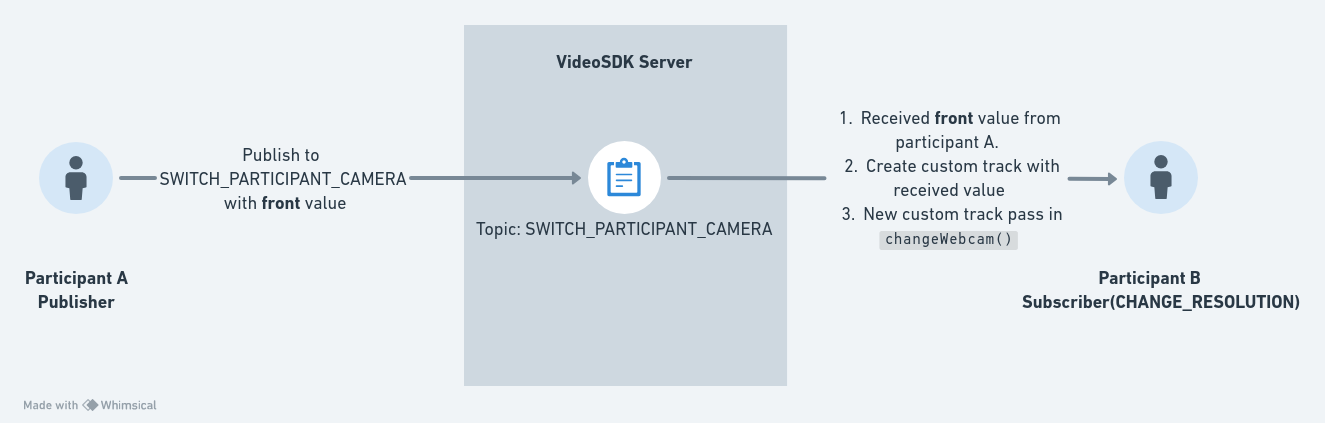
Step 1 : Create a Pubsub Topic
- First create a pubsub topic called
SWITCH_PARTICIPANT_CAMERAinParticipantViewComponent for publishing selected camera view value.
import { usePubSub } from "@videosdk.live/react-sdk";
function ParticipantView({ participantId }) {
// ..
const { publish: switchCameraPublish } = usePubSub(
`SWITCH_PARTICIPANT_CAMERA_${participantId}`,
{
onMessageReceived: async ({ message }) => {
console.log("message", message);
},
}
);
}
Step 2 : Create Switch Button
-
Next, create a switch button with
FRONTandBACKoptions on top of the participant grid item. -
Upon clicking the button, publish a pubsub topic with either the
FRONTorBACKvalue to communicate the desired camera facing value.
import { useParticipant } from "@videosdk.live/react-sdk";
function ParticipantView({ participantId }) {
// ..
const {
//..
isLocal,
} = useParticipant(participantId);
return (
{!isLocal && (
<div style={{ position: "absolute", top: "1", left: "10" }}>
<div>
{[{ value: "front", label: "FRONT", res: "h480p_w640p" },
{ value: "back", label: "BACK", res: "h720p_w1280p" },
].map(({ value, label, res }) =>
label === "FRONT" || label === "BACK" ? (
<button
onClick={async (e) => {
switchCameraPublish(
{facingMode: value}
);
e.stopPropagation();
}}
>
{label}
</button>
) : null
)}
</div>
</div>
)}
)
}
Step 3 : Create a SwitchCameraListener Component
Now, create a SwitchCameraListener component to subscribe to the SWITCH_PARTICIPANT_CAMERA topic.
-
Within this component, you will receive either
frontorbackas the value. Based on this value, find the cameraId and the label (eitherfrontorback) from the webcam list. -
On finding the cameraId value, create a customVideoTrack by passing it as the
webcamIdparam value. -
After creating the custom video track with the received value, pass that track into the
changeWebcammethod to initiate the camera view change.
import {
useMeeting,
usePubSub,
createCameraVideoTrack,
} from "@videosdk.live/react-sdk";
import { useMeetingAppContext } from "../context/MeetingAppContext";
import { useEffect, useRef, useState } from "react";
import useMediaStream from "../hooks/useMediaStream";
const SwitchCameraListner = () => {
const [webcams, setWebcams] = useState([]);
const webcamsRef = useRef();
useEffect(() => {
webcamsRef.current = webcams;
}, [webcams]);
const getWebcams = async () => {
const devices = await navigator.mediaDevices.enumerateDevices();
const webcams = devices.filter(
(d) =>
d.kind === "videoinput" &&
d.deviceId !== "default" &&
d.deviceId !== "communications"
);
webcams && webcams?.length && setWebcams(webcams);
};
const mMeeting = useMeeting();
useEffect(() => {
getWebcams(mMeeting?.getWebcams);
}, []);
usePubSub(`SWITCH_PARTICIPANT_CAMERA_${mMeeting?.localParticipant?.id}`, {
onMessageReceived: async ({ message }) => {
let customTrack;
const deviceId = webcamsRef.current.find((webcam) =>
webcam.label.toLowerCase().includes(message.facingMode)
)?.deviceId;
const label = webcamsRef.current.find((webcam) =>
webcam.label.toLowerCase().includes(message.facingMode)
)?.label;
await mMeeting?.disableWebcam();
try {
customTrack = await createCameraVideoTrack({
cameraId: deviceId,
facingMode: message.facingMode,
optimizationMode: "motion",
multiStream: false,
});
} catch (error) {
console.log("error in creating custom video track", error);
}
mMeeting.changeWebcam(customTrack);
},
});
return <></>;
};
export default SwitchCameraListener;
Step 4 : Place the SwitchCameraListener in MeetingContainer
- Finally, render the
SwitchCameraListnercomponent in theMeetingContainerto facilitate the reception and transmission of camera view changes among participants.
function MeetingContainer() {
//..
return (
// ..
<SwitchCameraListener />
);
//..
}
API Reference
The API references for all the methods utilized in this guide are provided below.
Got a Question? Ask us on discord

