Quickstart with Javascript
Prebuilt SDK enables the opportunity to integrate real-time video & audio communication SDK without writing explicit code. It just requires 10 minutes to integrate.
It supports all modern frameworks such as plain JavaScript, React JS, Vue, and Angular.
Prerequisites
One should have a VideoSDK account to generate a token. Visit VideoSDK dashboard to generate token
Embeding Prebuilt in JS
- Create an
index.htmlfile and add the following<script>tag at the end of your code's<body>tag. InitializeVideoSDKMeetingafter the script gets loaded.
<script>
var script = document.createElement("script");
script.type = "text/javascript";
script.addEventListener("load", function (event) {
const config = {
name: "Demo User",
meetingId: "milkyway",
apiKey: "<API KEY>",
containerId: null,
micEnabled: true,
webcamEnabled: true,
participantCanToggleSelfWebcam: true,
participantCanToggleSelfMic: true,
chatEnabled: true,
screenShareEnabled: true,
/*
Other Feature Properties
*/
};
const meeting = new VideoSDKMeeting();
meeting.init(config);
});
script.src =
"https://sdk.videosdk.live/rtc-js-prebuilt/0.3.43/rtc-js-prebuilt.js";
document.getElementsByTagName("head")[0].appendChild(script);
</script>
Run and Test
Install any HTTP server if you don't already have one and run the server to join the meeting from the browser.
- Node.js
- Python
- PHP
- WAMP
- XAMPP
$ npm install -g live-server
$ live-server --port=8000
and open http://localhost:8000 in your web browser
$ python3 -m http.server
and open http://localhost:8000 in your web browser
$ php -S localhost:8000
and open http://localhost:8000 in your web browser
Move the HTML file to C:\wamp\www and start the WAMP server
and open http://localhost/index.html in your web browser
Move the HTML file to C:\xampp\htdocs and start the XAMPP server
and open http://localhost/index.html in your web browser
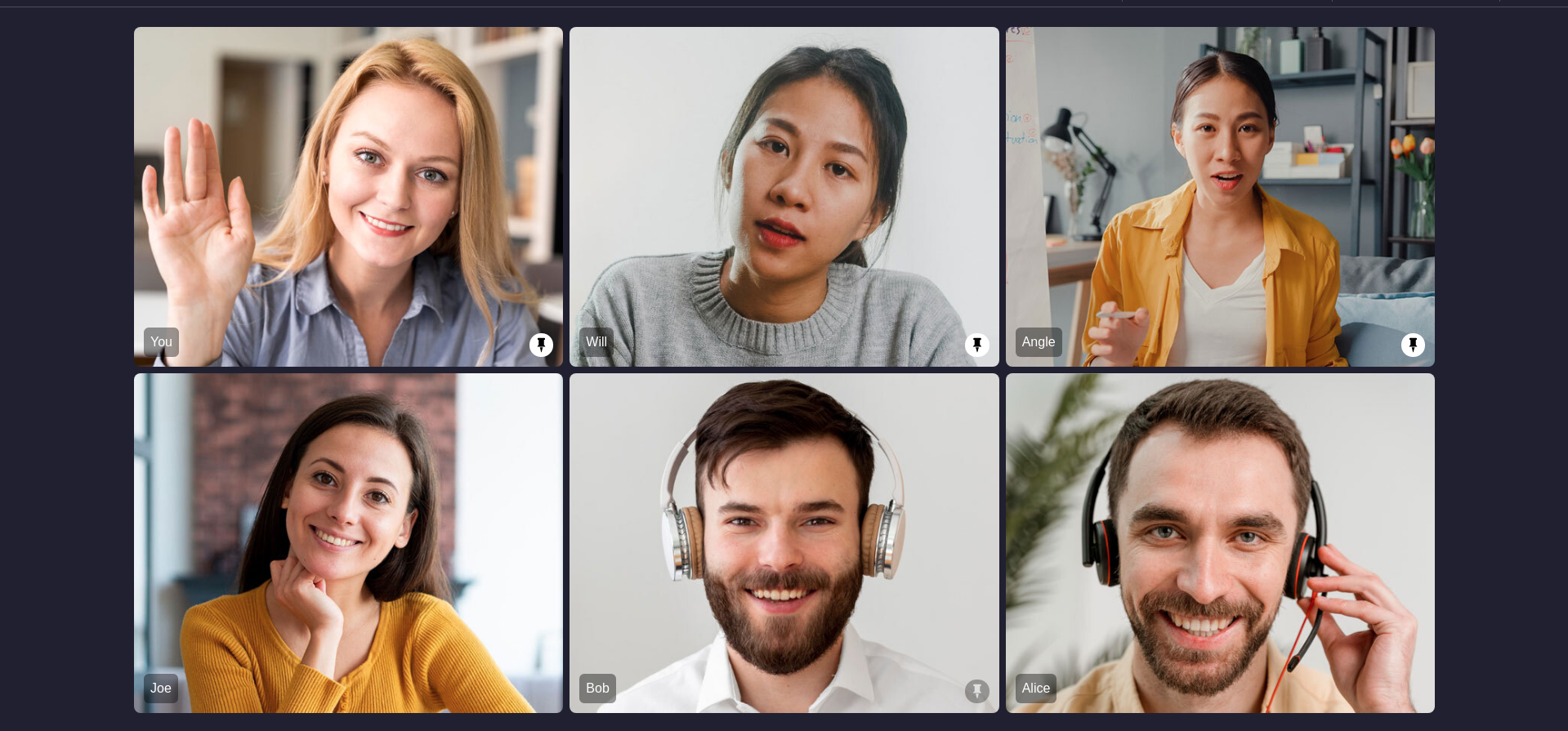
Stuck anywhere? Check out this example code on GitHub or download the full source code and unzip on your computer.
Dynamic Meeting Link
If you don't want to have the same meeting id every time, you can generate a random id each time and use it. Let's see how it's done.
- Create a new
createMeeting.htmlfile which will consist of a button to create a meeting.
<html>
<head>
<meta charset="UTF-8" />
<meta http-equiv="X-UA-Compatible" content="IE=edge" />
<meta name="viewport" content="width=device-width, initial-scale=1.0" />
<title>Videosdk.live RTC</title>
</head>
<body>
<button onclick="">Create Meeting</button>
</body>
</html>
- Add a
<script>which will containcreateMeeting()which will create and redirect to a new meeting. And add this method toonClickof<button>
Your <body> should look something like this.
<body>
<script>
function createMeeting() {
let meetingId = 'xxxxyxxx'.replace(/[xy]/g, function(c) {
var r = Math.random() * 16 | 0, v = c == 'x' ? r : (r & 0x3 | 0x8);
return v.toString(16);
});
window.location.href = "http://"+window.location.host+"?meetingId="+meetingId;
}
</script>
<button onclick="">Create Meeting</button>
</body>
- Now update your
index.htmlto take themeetingIdfrom the URL.
//...
<script>
script.addEventListener("load", function (event) {
//Get URL query parameters
const url = new URLSearchParams(window.location.search);
//...
const config = {
// ...
meetingId: url.get("meetingId"), // Get meeting id from params.
// ...
};
const meeting = new VideoSDKMeeting();
meeting.init(config);
});
</script>
//...
- Now go to
host/createMeeting.htmland press the button to create a new meeting with a random meeting id.
Got a Question? Ask us on discord

