Layout and Grid Management - Javascript
In this guide, we will take a look at how to efficiently manage the participants in different types of layout.
Grid Layout
This guide focuses on how to efficiently manage the participants in different types of layout.
Grid Layout
The most common way to display participants is within a grid. There are several factors to consider when showing participants in the grid, including the number of participants displayed on the screens, the number of participants in the background (in the meeting but not on the grid), and the quality being consumed for each participant in the grid.
Quality of Participant's Video
When dealing with a large number of participants on the screen, it is advisable to consume their video streams at lower resolutions. To achieve this, we recommend using the setQuality method on the participants displayed in the grid, adjusting the values dynamically based on the number of participants visible on the screen.
The recommended video quality settings are as follows:
- For fewer than 3 participants:
setQuality("high") - For 4 to 6 participants:
setQuality("med") - For more than 6 participants:
setQuality("low")
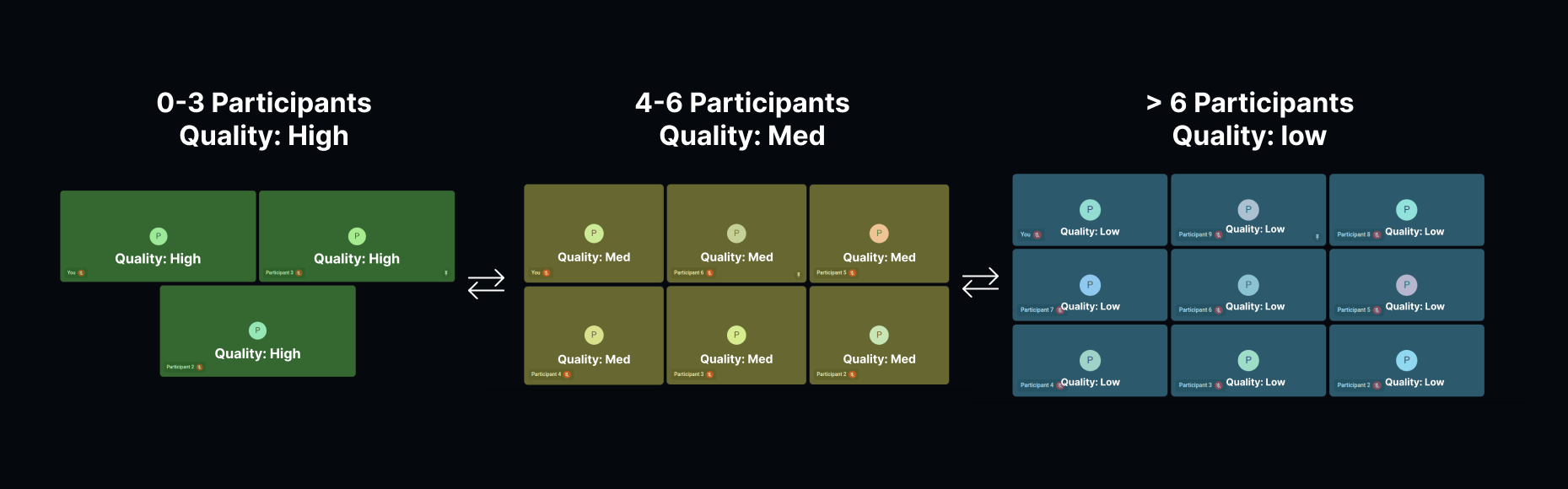
Grid with Screen Share
When rendering a small grid alongside the screen share of the presenter, or when showing a simple sidebar video of the participants while the screenshare is on, it is recommended to set the quality to 'low' (setQuality("low")) for the participants present in the sidebar.
Sidebar Layout
For a layout, where the speaker is displayed in the large view, and the rest of the participants are in small views in a sidebar, you should use setQuality("high") for the speaker participant, and setQuality("low") for the rest of the participants.
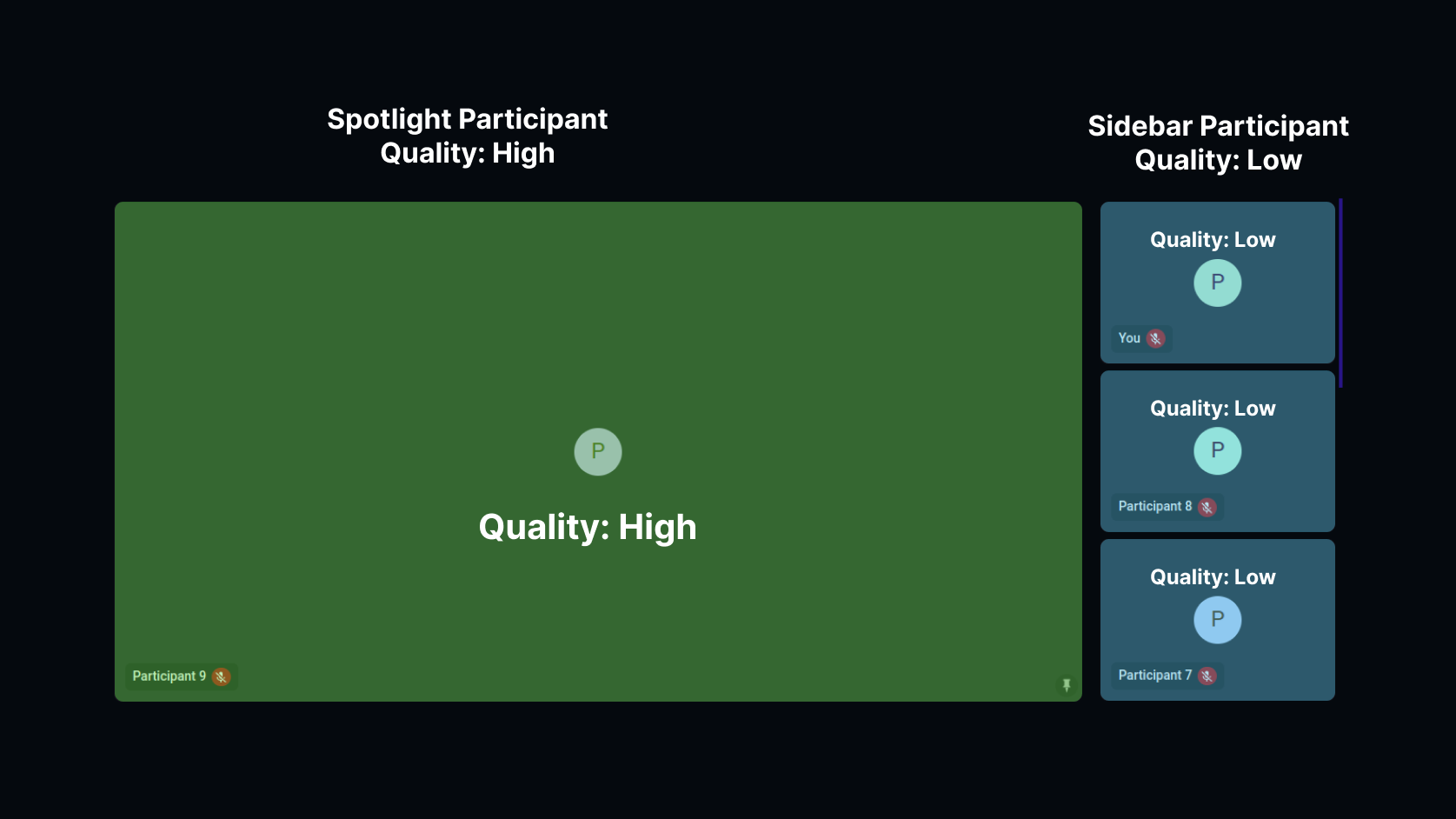
Spotlight Layout
For a spotlight layout, where the speaker is the only one being displayed on the screen, you should use setQuality("high") for the speaker participant.
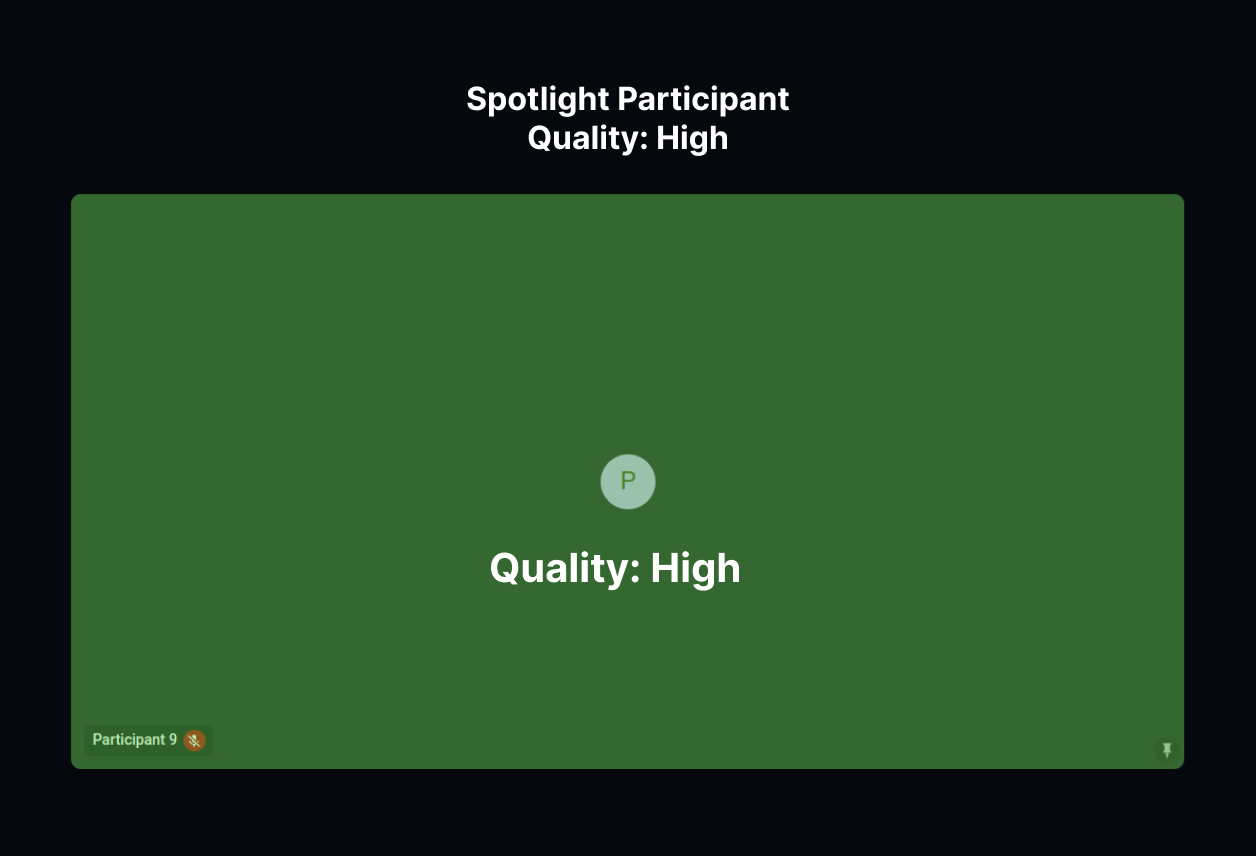
Grid with Pagination
When hosting large video calls with multiple speakers displaying their video feeds, it is recommended to implement a pagination-style setup. Display a limited number (6-9) of participants on the grid, allowing users to switch between pages to view additional participants.
To optimize resources, consider pausing the streams of participants who are not currently visible on the grid. When they come into view, you can then resume their streams.
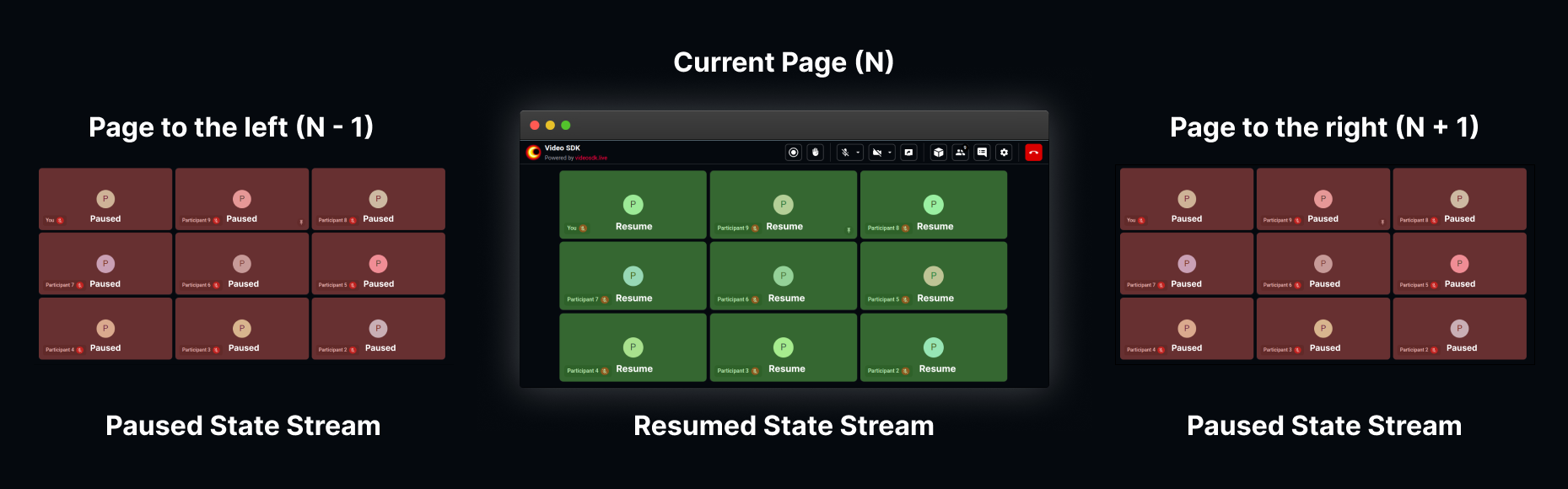
Example to pause and resume a participant's stream
const participants = meeting.participants;
const participant = participants.get("<participant-id>");
const pauseStreamBtn = document.getElementById("pauseStreamBtn");
pauseStreamBtn.addEventListener("click", () => {
participant.streams.forEach((stream, name) => {
stream?.pause();
});
});
const resumeStreamBtn = document.getElementById("resumeStreamBtn");
resumeStreamBtn.addEventListener("click", () => {
participant.streams.forEach((stream, name) => {
stream?.resume();
});
});
API Reference
The API references for all the methods and events utilized in this guide are provided below.
Got a Question? Ask us on discord

