Quick Start for Conference in Flutter
VideoSDK enables you to embed the video calling feature into your Flutter application in minutes.
In this quickstart, we are going to explore group calling feature of Video SDK. We will go through step by step guide of integrating video calling with Flutter Video SDK.
This guide will get you running with the VideoSDK video & audio calling in minutes.
Prerequisites
Before proceeding, ensure that your development environment meets the following requirements:
- Video SDK Developer Account (Not having one, follow Video SDK Dashboard)
- The basic understanding of Flutter.
- Flutter Video SDK
- Have Flutter installed on your device.
One should have a VideoSDK account to generate token. Visit VideoSDK dashboard to generate token
Getting Started with the Code!
Follow the steps to create the environment necessary to add video calls into your app. Also you can find the code sample for quickstart here.
Create a new Flutter project.
Create a new Flutter App using the below command.
$ flutter create videosdk_flutter_quickstart
Install Video SDK
Install the VideoSDK using the below-mentioned flutter command. Make sure you are in your flutter app directory before you run this command.
$ flutter pub add videosdk
//run this command to add http library to perform network call to generate roomId
$ flutter pub add http
Video SDK Compatibility
| Android and iOS | Web (Beta) | Desktop (Beta) | Safari |
|---|---|---|---|
Structure of the project
Your project structure should look like this.
root
├── android
├── ios
├── lib
├── api_call.dart
├── join_screen.dart
├── main.dart
├── meeting_controls.dart
├── meeting_screen.dart
├── participant_tile.dart
We are going to create flutter widgets (JoinScreen, MeetingScreen, MeetingControls, ParticipantTile).
App Structure
App widget will contain JoinScreen and MeetingScreen widget. MeetingScreen will have MeetingControls and ParticipantTile widget.

Configure Project
For Android
- Update the
/android/app/src/main/AndroidManifest.xmlfor the permissions we will be using to implement the audio and video features.
<uses-feature android:name="android.hardware.camera" />
<uses-feature android:name="android.hardware.camera.autofocus" />
<uses-permission android:name="android.permission.CAMERA" />
<uses-permission android:name="android.permission.RECORD_AUDIO" />
<uses-permission android:name="android.permission.ACCESS_NETWORK_STATE" />
<uses-permission android:name="android.permission.CHANGE_NETWORK_STATE" />
<uses-permission android:name="android.permission.MODIFY_AUDIO_SETTINGS" />
<uses-permission android:name="android.permission.INTERNET"/>
<uses-permission android:name="android.permission.FOREGROUND_SERVICE"/>
<uses-permission android:name="android.permission.WAKE_LOCK" />
- Also you will need to set your build settings to Java 8 because the official WebRTC jar now uses static methods in
EglBaseinterface. Just add this to your app-level/android/app/build.gradle.
android {
//...
compileOptions {
sourceCompatibility JavaVersion.VERSION_1_8
targetCompatibility JavaVersion.VERSION_1_8
}
}
-
If necessary, in the same
build.gradleyou will need to increaseminSdkVersionofdefaultConfigup to23(currently default Flutter generator set it to16). -
If necessary, in the same
build.gradleyou will need to increasecompileSdkVersionandtargetSdkVersionup to31(currently default Flutter generator set it to30).
For iOS
- Add the following entries which allow your app to access the camera and microphone to your
/ios/Runner/Info.plistfile :
<key>NSCameraUsageDescription</key>
<string>$(PRODUCT_NAME) Camera Usage!</string>
<key>NSMicrophoneUsageDescription</key>
<string>$(PRODUCT_NAME) Microphone Usage!</string>
- Uncomment the following line to define a global platform for your project in
/ios/Podfile:
# platform :ios, '12.0'
For MacOS
- Add the following entries to your
/macos/Runner/Info.plistfile which allow your app to access the camera and microphone.
<key>NSCameraUsageDescription</key>
<string>$(PRODUCT_NAME) Camera Usage!</string>
<key>NSMicrophoneUsageDescription</key>
<string>$(PRODUCT_NAME) Microphone Usage!</string>
- Add the following entries to your
/macos/Runner/DebugProfile.entitlementsfile which allow your app to access the camera, microphone and open outgoing network connections.
<key>com.apple.security.network.client</key>
<true/>
<key>com.apple.security.device.camera</key>
<true/>
<key>com.apple.security.device.microphone</key>
<true/>
- Add the following entries to your
/macos/Runner/Release.entitlementsfile which allow your app to access the camera, microphone and open outgoing network connections.
<key>com.apple.security.network.server</key>
<true/>
<key>com.apple.security.network.client</key>
<true/>
<key>com.apple.security.device.camera</key>
<true/>
<key>com.apple.security.device.microphone</key>
<true/>
Step 1: Get started with api_call.dart
Before jumping to anything else, you will write a function to generate a unique meetingId. You will require auth token, you can generate it using either by using videosdk-rtc-api-server-examples or generate it from the Video SDK Dashboard for development.
import 'dart:convert';
import 'package:http/http.dart' as http;
//Auth token we will use to generate a meeting and connect to it
String token = "<Generated-from-dashboard>";
// API call to create meeting
Future<String> createMeeting() async {
final http.Response httpResponse = await http.post(
Uri.parse("https://api.videosdk.live/v2/rooms"),
headers: {'Authorization': token},
);
//Destructuring the roomId from the response
return json.decode(httpResponse.body)['roomId'];
}
Step 2: Creating the JoinScreen
Let's create join_screen.dart file in lib directory and create JoinScreen StatelessWidget.
The JoinScreen will consist of:
- Create Meeting Button - This button will create a new meeting for you.
- Meeting ID TextField - This text field will contain the meeting ID, you want to join.
- Join Meeting Button - This button will join the meeting, which you have provided.
import 'package:flutter/material.dart';
import 'api_call.dart';
import 'meeting_screen.dart';
class JoinScreen extends StatelessWidget {
final _meetingIdController = TextEditingController();
JoinScreen({super.key});
void onCreateButtonPressed(BuildContext context) async {
// call api to create meeting and then navigate to MeetingScreen with meetingId,token
await createMeeting().then((meetingId) {
if (!context.mounted) return;
Navigator.of(context).push(
MaterialPageRoute(
builder: (context) => MeetingScreen(
meetingId: meetingId,
token: token,
),
),
);
});
}
void onJoinButtonPressed(BuildContext context) {
String meetingId = _meetingIdController.text;
var re = RegExp("\\w{4}\\-\\w{4}\\-\\w{4}");
// check meeting id is not null or invaild
// if meeting id is vaild then navigate to MeetingScreen with meetingId,token
if (meetingId.isNotEmpty && re.hasMatch(meetingId)) {
_meetingIdController.clear();
Navigator.of(context).push(
MaterialPageRoute(
builder: (context) => MeetingScreen(
meetingId: meetingId,
token: token,
),
),
);
} else {
ScaffoldMessenger.of(context).showSnackBar(const SnackBar(
content: Text("Please enter valid meeting id"),
));
}
}
@override
Widget build(BuildContext context) {
return Scaffold(
appBar: AppBar(
title: const Text('VideoSDK QuickStart'),
),
body: Padding(
padding: const EdgeInsets.all(12.0),
child: Column(
mainAxisAlignment: MainAxisAlignment.center,
children: [
ElevatedButton(
onPressed: () => onCreateButtonPressed(context),
child: const Text('Create Meeting'),
),
Container(
margin: const EdgeInsets.fromLTRB(0, 8.0, 0, 8.0),
child: TextField(
decoration: const InputDecoration(
hintText: 'Meeting Id',
border: OutlineInputBorder(),
),
controller: _meetingIdController,
),
),
ElevatedButton(
onPressed: () => onJoinButtonPressed(context),
child: const Text('Join Meeting'),
),
],
),
),
);
}
}
- Update the home screen of the app in the
main.dart
import 'package:flutter/material.dart';
import 'join_screen.dart';
void main() {
runApp(const MyApp());
}
class MyApp extends StatelessWidget {
const MyApp({super.key});
// This widget is the root of your application.
@override
Widget build(BuildContext context) {
return MaterialApp(
title: 'VideoSDK QuickStart',
theme: ThemeData(
primarySwatch: Colors.blue,
),
home: JoinScreen(),
);
}
}
Output
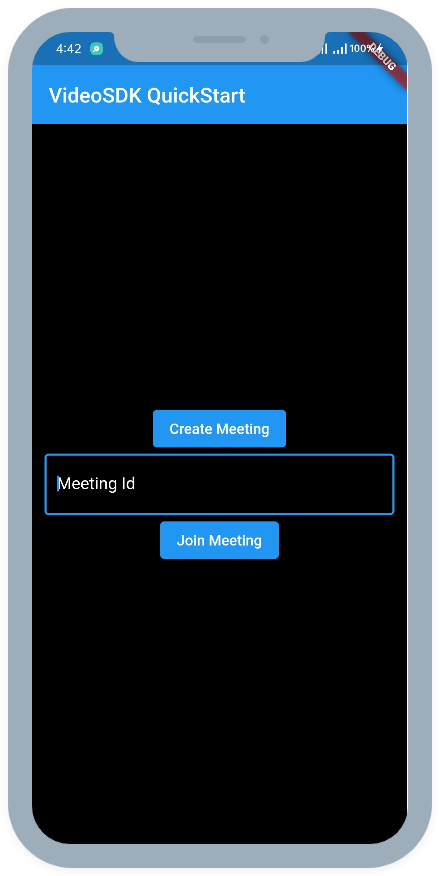
Step 3: Creating the MeetingControls
Let's create meeting_controls.dart file and create MeetingControls StatelessWidget.
The MeetingControls will consist of:
- Leave Button - This button will leave the meeting.
- Toggle Mic Button - This button will unmute or mute mic.
- Toggle Camera Button - This button will enable or disable camera.
MeetingControls will accept 3 functions in constructor
- onLeaveButtonPressed - invoked when Leave button pressed
- onToggleMicButtonPressed - invoked when Toggle Mic button pressed
- onToggleCameraButtonPressed - invoked when Toggle Camera button pressed
import 'package:flutter/material.dart';
class MeetingControls extends StatelessWidget {
final void Function() onToggleMicButtonPressed;
final void Function() onToggleCameraButtonPressed;
final void Function() onLeaveButtonPressed;
const MeetingControls(
{super.key,
required this.onToggleMicButtonPressed,
required this.onToggleCameraButtonPressed,
required this.onLeaveButtonPressed});
@override
Widget build(BuildContext context) {
return Row(
mainAxisAlignment: MainAxisAlignment.spaceEvenly,
children: [
ElevatedButton(
onPressed: onLeaveButtonPressed, child: const Text('Leave')),
ElevatedButton(
onPressed: onToggleMicButtonPressed, child: const Text('Toggle Mic')),
ElevatedButton(
onPressed: onToggleCameraButtonPressed,
child: const Text('Toggle WebCam')),
],
);
}
}
Step 4: Creating ParticipantTile
Let's create participant_tile.dart file and create ParticipantTile StatefulWidget.
The ParticipantTile will consist of:
- RTCVideoView - This will show participant's video stream.
ParticipantTile will accept Participant in constructor
- participant - participant of the meeting.
import 'package:flutter/material.dart';
import 'package:videosdk/videosdk.dart';
class ParticipantTile extends StatefulWidget {
final Participant participant;
const ParticipantTile({super.key, required this.participant});
@override
State<ParticipantTile> createState() => _ParticipantTileState();
}
class _ParticipantTileState extends State<ParticipantTile> {
Stream? videoStream;
@override
void initState() {
// initial video stream for the participant
widget.participant.streams.forEach((key, Stream stream) {
setState(() {
if (stream.kind == 'video') {
videoStream = stream;
}
});
});
_initStreamListeners();
super.initState();
}
@override
void setState(fn) {
if (mounted) {
super.setState(fn);
}
}
_initStreamListeners() {
widget.participant.on(Events.streamEnabled, (Stream stream) {
if (stream.kind == 'video') {
setState(() => videoStream = stream);
}
});
widget.participant.on(Events.streamDisabled, (Stream stream) {
if (stream.kind == 'video') {
setState(() => videoStream = null);
}
});
}
@override
Widget build(BuildContext context) {
return Padding(
padding: const EdgeInsets.all(8.0),
child: videoStream != null
? RTCVideoView(
videoStream?.renderer as RTCVideoRenderer,
objectFit: RTCVideoViewObjectFit.RTCVideoViewObjectFitCover,
)
: Container(
color: Colors.grey.shade800,
child: const Center(
child: Icon(
Icons.person,
size: 100,
),
),
),
);
}
}
Step 5: Creating the MeetingScreen
Let's create meeting_screen.dart file and create MeetingScreen StatefulWidget.
MeetingScreen will accept meetingId and token in constructor
- meetingId - meetingId, you want to join
- token - VideoSdk Auth token
import 'package:flutter/foundation.dart';
import 'package:flutter/material.dart';
import 'package:videosdk/videosdk.dart';
import './participant_tile.dart';
class MeetingScreen extends StatefulWidget {
final String meetingId;
final String token;
const MeetingScreen(
{super.key, required this.meetingId, required this.token});
@override
State<MeetingScreen> createState() => _MeetingScreenState();
}
class _MeetingScreenState extends State<MeetingScreen> {
late Room _room;
var micEnabled = true;
var camEnabled = true;
Map<String, Participant> participants = {};
@override
void initState() {
// create room
_room = VideoSDK.createRoom(
roomId: widget.meetingId,
token: widget.token,
displayName: "John Doe",
micEnabled: micEnabled,
camEnabled: camEnabled,
defaultCameraIndex: kIsWeb
? 0
: 1 // Index of MediaDevices will be used to set default camera
);
setMeetingEventListener();
// Join room
_room.join();
super.initState();
}
@override
void setState(fn) {
if (mounted) {
super.setState(fn);
}
}
// listening to meeting events
void setMeetingEventListener() {
_room.on(Events.roomJoined, () {
setState(() {
participants.putIfAbsent(
_room.localParticipant.id, () => _room.localParticipant);
});
});
_room.on(
Events.participantJoined,
(Participant participant) {
setState(
() => participants.putIfAbsent(participant.id, () => participant),
);
},
);
_room.on(Events.participantLeft, (String participantId, Map<String,dynamic> reason) {
if (participants.containsKey(participantId)) {
setState(
() => participants.remove(participantId),
);
}
});
_room.on(Events.roomLeft, () {
participants.clear();
Navigator.popUntil(context, ModalRoute.withName('/'));
});
}
// onbackButton pressed leave the room
Future<bool> _onWillPop() async {
_room.leave();
return true;
}
// This widget is the root of your application.
@override
Widget build(BuildContext context) {
return WillPopScope(
onWillPop: () => _onWillPop(),
child: Scaffold(
appBar: AppBar(
title: const Text('VideoSDK QuickStart'),
),
body: Padding(
padding: const EdgeInsets.all(8.0),
child: Column(
children: [
Text(widget.meetingId),
//render all participant
Expanded(
child: Padding(
padding: const EdgeInsets.all(8.0),
child: GridView.builder(
gridDelegate: const SliverGridDelegateWithFixedCrossAxisCount(
crossAxisCount: 2,
crossAxisSpacing: 10,
mainAxisSpacing: 10,
mainAxisExtent: 300,
),
itemBuilder: (context, index) {
return ParticipantTile(
key: Key(participants.values.elementAt(index).id),
participant: participants.values.elementAt(index));
},
itemCount: participants.length,
),
),
),
MeetingControls(
onToggleMicButtonPressed: () {
micEnabled ? _room.muteMic() : _room.unmuteMic();
micEnabled = !micEnabled;
},
onToggleCameraButtonPressed: () {
camEnabled ? _room.disableCam() : _room.enableCam();
camEnabled = !camEnabled;
},
onLeaveButtonPressed: () {
_room.leave();
},
),
],
),
),
),
);
}
}
Output
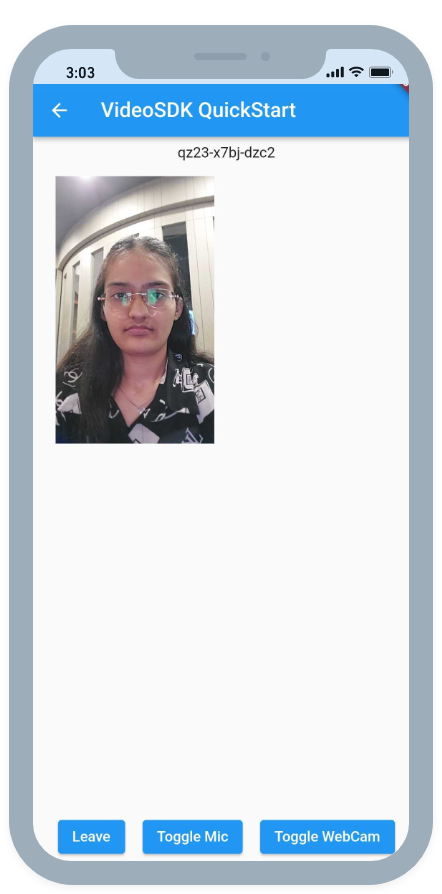
Run and Test
The app is all set to test. Make sure to update the token in api_call.dart
Your app should look like this after the implementation.
If you get webrtc/webrtc.h file not found error at a runtime in ios then check solution here.
You can checkout the complete quick start example here.
Got a Question? Ask us on discord

